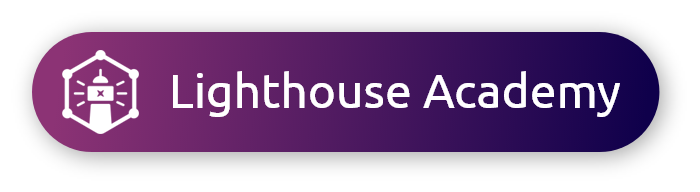Use the checkbox or multi-select/multi-choice question type when you want to allow respondents to select more than one options from a set of possible responses.
Want to learn more about our question types? Enroll in our Question Types Overview course in the Lighthouse Academy!
1. Building a Checkbox question
|
Note: this question type requires at least 2 answer options.
Further customize your question view by adding Images.
2. Customizing response requirements
|
3. Analyzing Checkbox question results
|
On the results page, data from Checkbox questions displays as a bar chart.
|
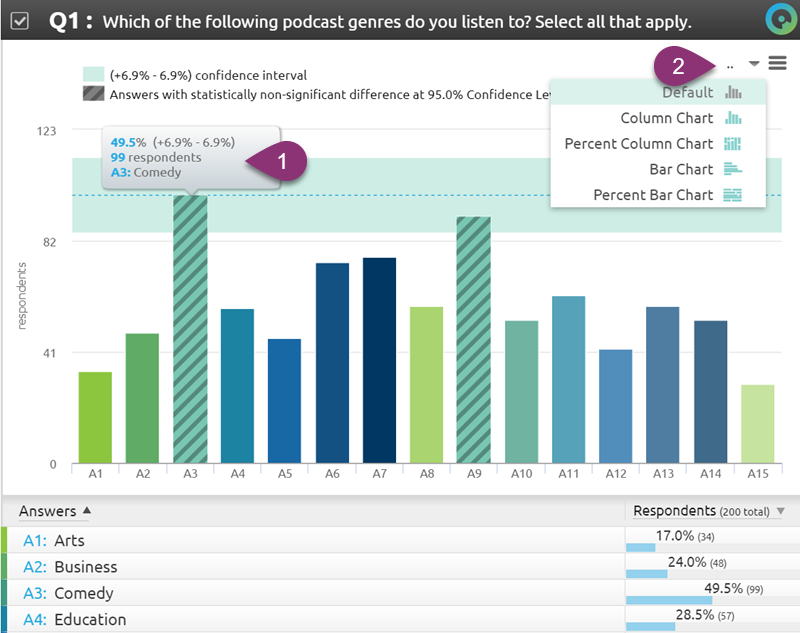 |
Take a test drive on real-world results for this question type! Explore a live demo report.