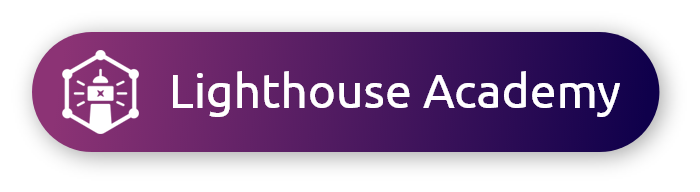When conducting a list survey, seamlessly program, launch, and analyze your survey in multiple languages, providing respondents with the option to complete it in their preferred language.
Setting Languages on a Multilingual List Survey
- On the Target Market page, click the language dropdown, and check the boxes next to all languages you would like to include.
Note: If you do not see the language you would like to field in, please reach out to our Customer Engagement team to discuss options.
- Click Edit Survey to proceed to the Survey Editor after you have confirmed privacy jurisdictions, sample size, and other options on the Target Market page.
|
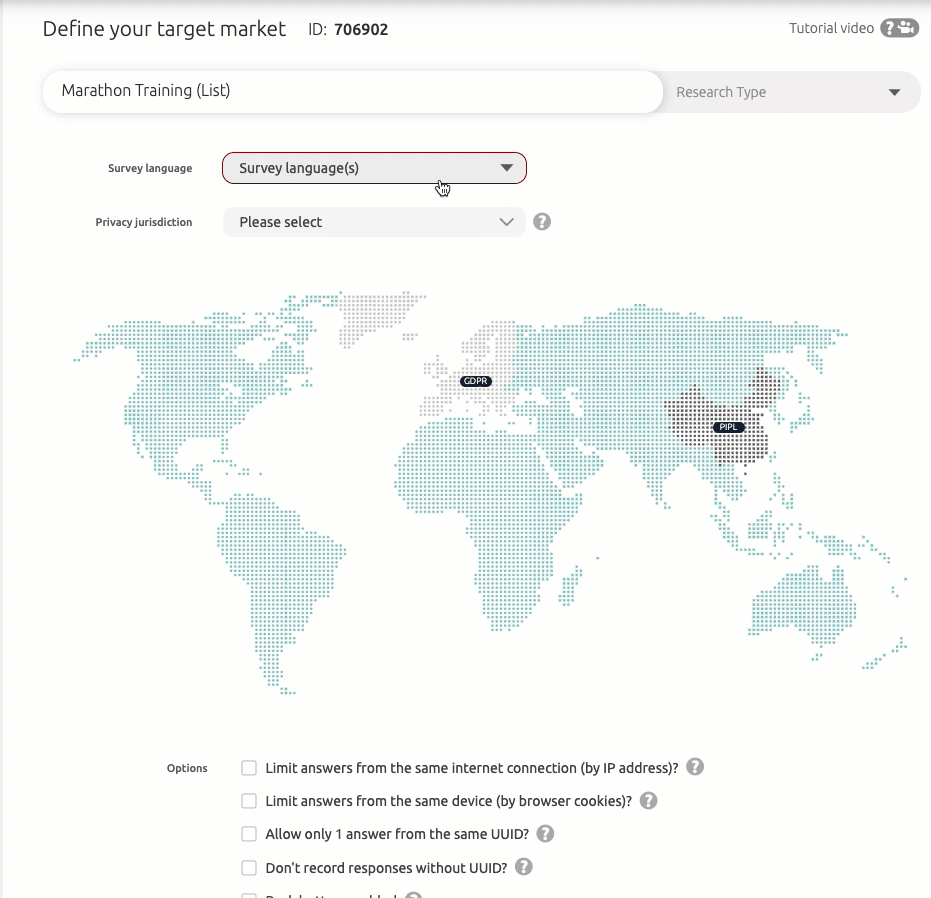 |
Programing a Translation
|
Once the survey has been programmed in the Researcher Language (by default, Researcher language is English, or the first language selected in the list on the Target Market page), you can begin programming your other language(s).
Note: To change the research language of a survey, please refer to Setting English as Research Language.
- Click the Languages button in the upper right corner of the Survey Editor, or above any question to open the Translation table. From this page, you can manually type the translation, or streamline the translation by uploading a translated CSV.
- Click Download CSV to download a CSV of the current state. This CSV will have:
- A column for the survey schema.
- A column for any Logic used throughout the survey. This column serves as a placeholder for any logic used throughout the survey.
Note: If a survey does not have any logic, this column will remain empty, however if logic has been entered on the survey editor, a [+] icon will appear in the column. Click the icon to view the logic, or click collapse to hide the logic.
- A column for the researcher language (which should be filled in already).
- An empty column for each language you would like to field in.
- Make edits here, or send this file to your Translator, with clear instructions to leave the logic column intact.
Note: aytm recommends saving the updated CSV file as CSV UTF-8.
- Click Upload CSV on the Translation Table to upload the updated version into the platform
Note: This file must have ALL languages filled in. Any empty columns or any edits to the Researcher language column will replace the existing text.
- Make any changes to translations directly in the appropriate column of the translation table.
Note: To make any edits to the Researcher Language, you must click the X to revisit the Survey Editor. |
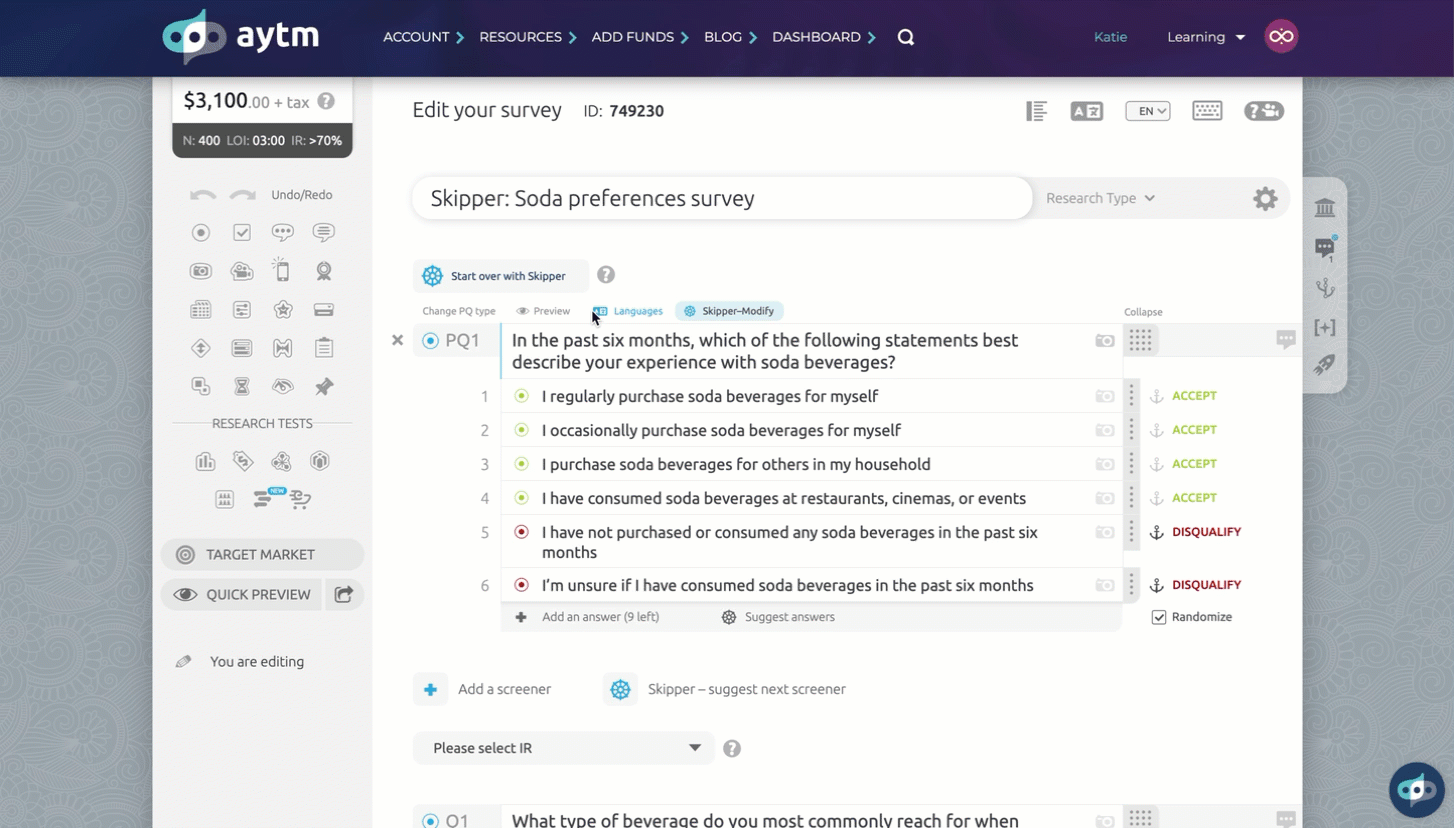 |
Uploading Images to the Translation Table
In the body of the translation table, any images programmed in the Survey Editor will automatically be piped into each translation. If an image was not included in the Survey Editor, a camera icon will appear in its place.
- Click the existing image in the appropriate translation’s column, and select a file from your hard drive to replace the piped image with a localized image per translation.
- Hover over the image in the language column, and click Delete to delete a translation-specific image.
Note: To fully remove an image from the survey, it must be deleted from the survey editor page. Images uploaded directly into a translation will be circular and labeled Attention: Localized Image, while images piped from the Master Survey will be rectangular and labeled Piped from Researcher language.
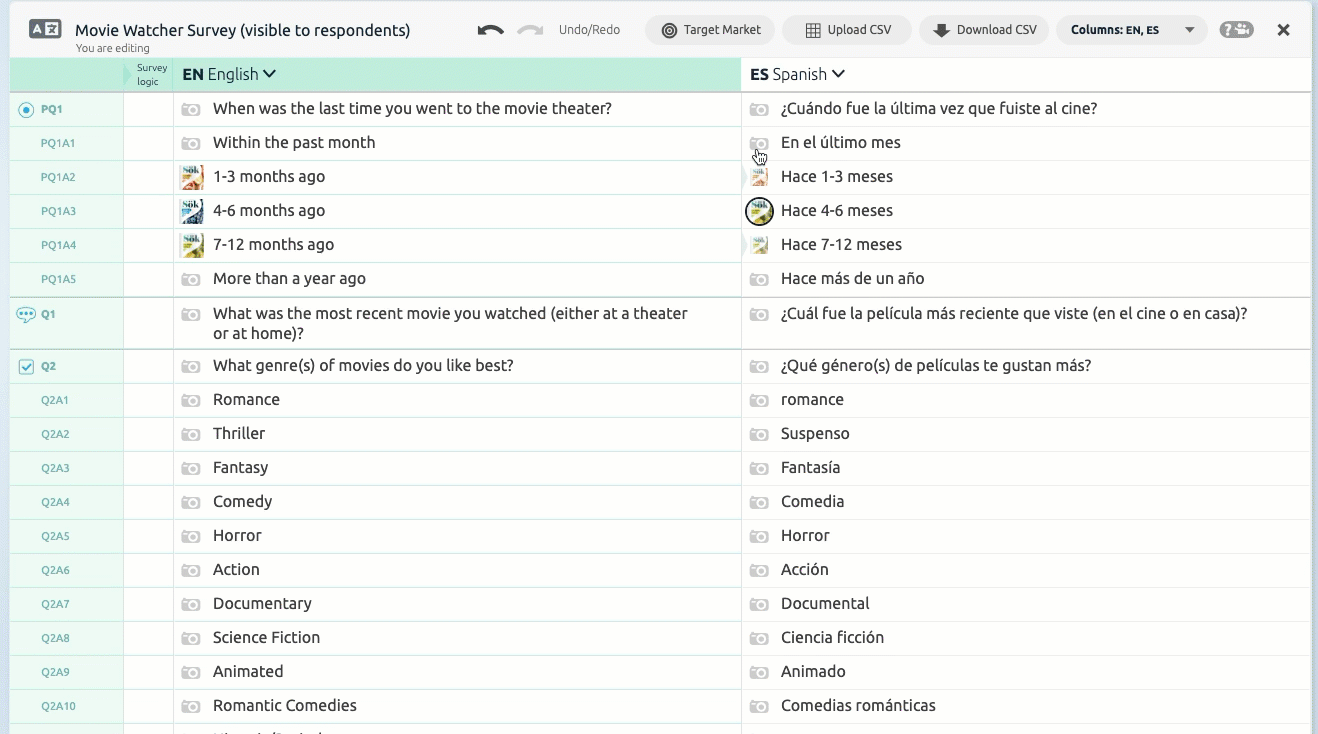
Quick Preview
|
Before you launch your survey, be sure to preview the entire study. In Researcher mode and Ghost mode, you can select the preview language; in Respondent mode, you must select the preview language by answering the language preference question.
There are three ways to preview your survey:
- Click the Quick Preview button on the Survey Editor page.
- On the Translation Table, click the English, or Researcher language dropdown, and select Quick Preview to view the survey as a Respondent, in Researcher mode, or in Ghost mode.
- Click the Translation language dropdown to:
- Open a Quick preview of the survey.
- View survey schema from the Survey Editor page in the translated language.
Note: If you would like to enforce quotas on respondents’ preferred language, please reach out to your account manager or our Customer Engagement team for assistance.
|
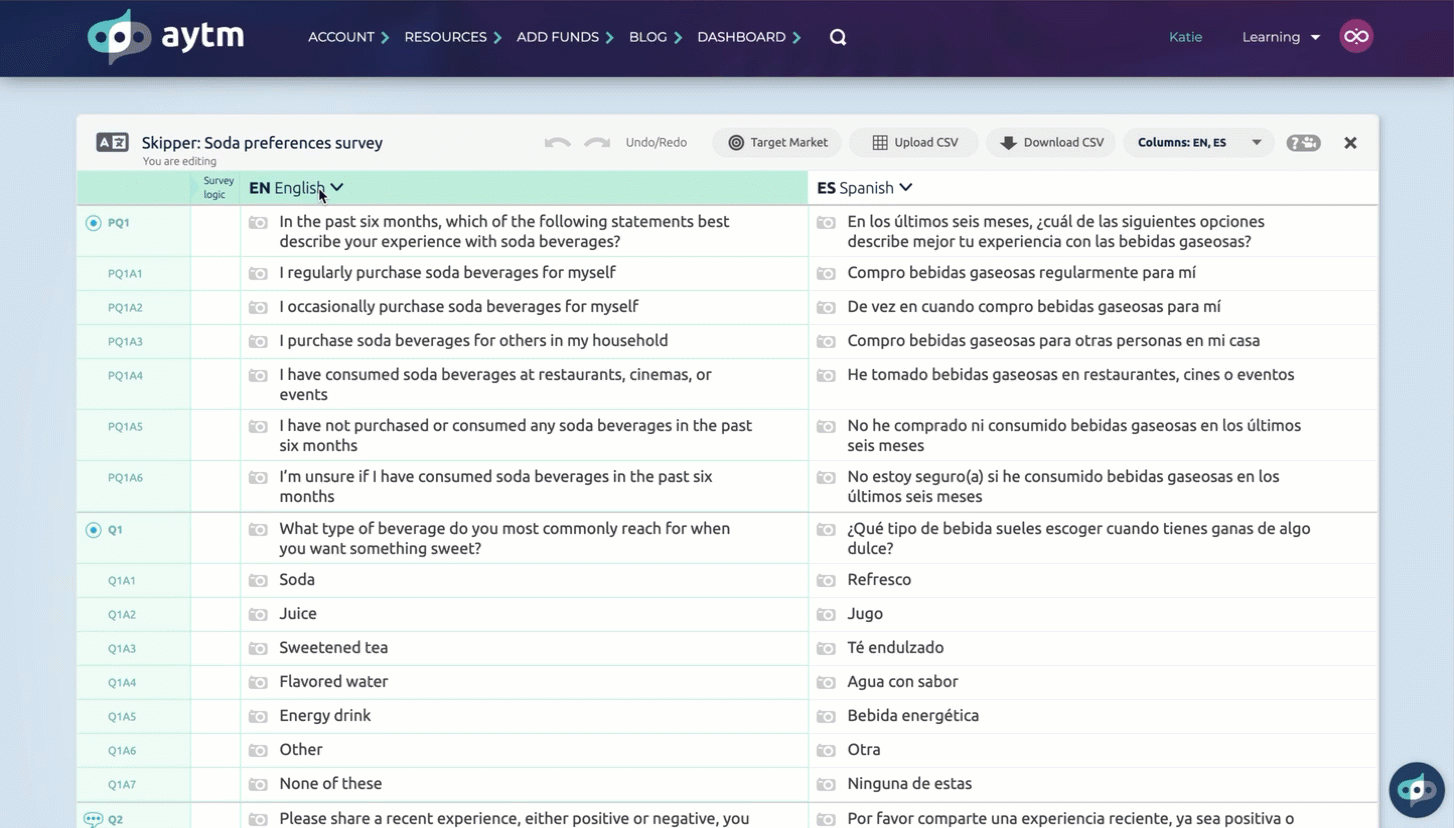 |
Respondent Experience
| When your respondents begin the survey, they will be prompted to choose their preferred language, which will direct them to the appropriate survey translation. |
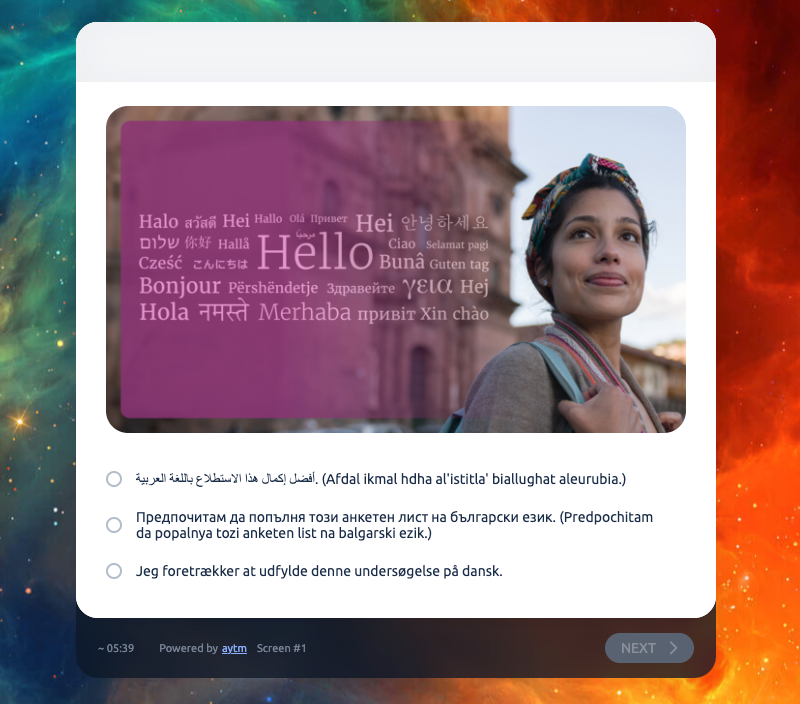 |
Results Page
|
On the Results page all survey data will aggregate in a single report in the default language. You can:
- Preview the survey in either language from the Survey Specification menu.
- Filter responses by preferred language by clicking Locale drop-down menu and selecting the desired language(s).
- Generate Virtual questions.
|
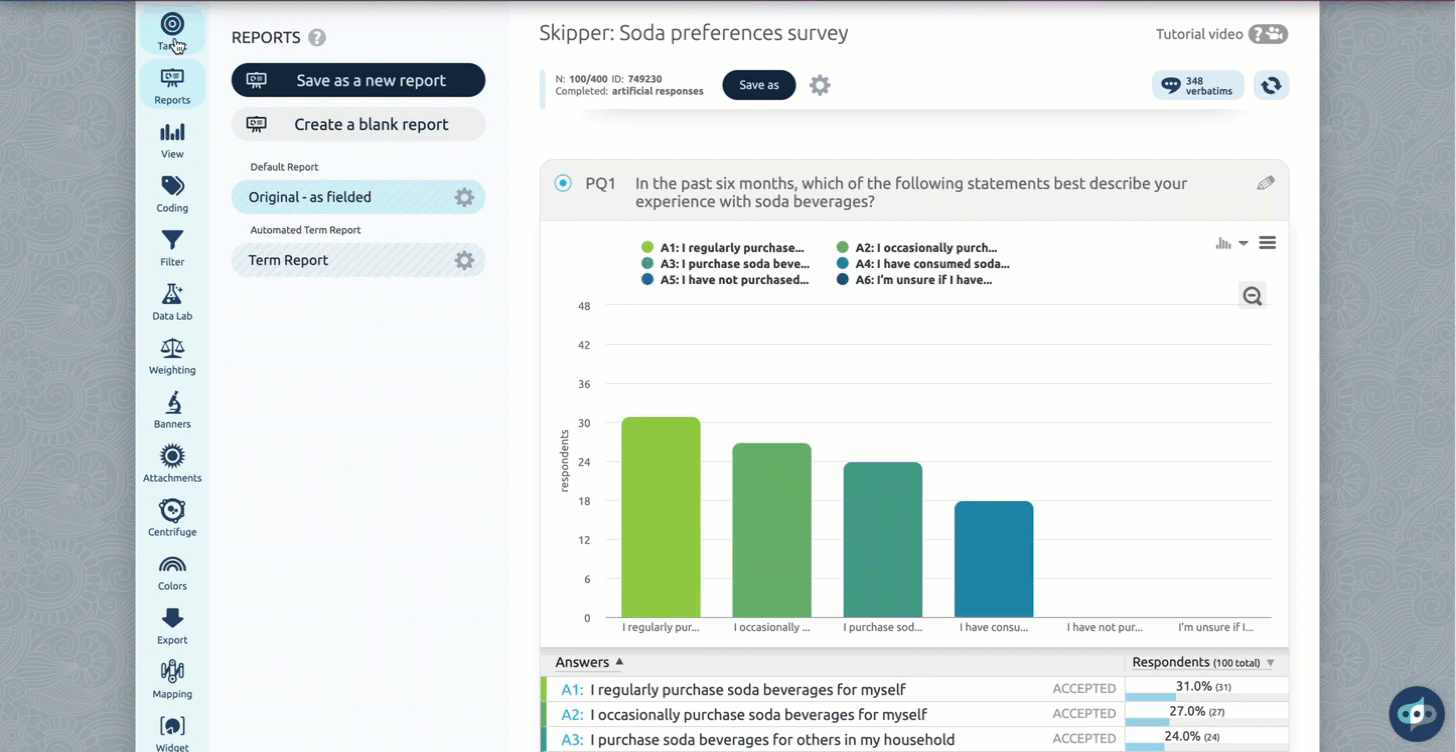 |
Other actions
|
With your survey programmed, click on the Languages button in the upper right corner, or the Languages button above any question. The Translation Table will open to show a column for the survey schema and a column for each language you selected on the Target Market page.
Note: Use copy/paste commands to automatically populate answer options into an empty translation table column. Copy and paste one or multiple lines at a time, but keep in mind, pasted content will only be inserted if the destination cells are empty. Existing text will not be overwritten.
- Click the Undo/Redo buttons across the top of the Translation Table to revert any recent changes.
- Select the Target Market button to jump back to the Target Market page.
- Click the Columns dropdown menu to show or hide languages.
- Click the [+] in the Survey Logic column to show logic. Select Collapse to hide logic.
- Click the Translation language dropdown to:
- Open a Quick preview of the survey.
- Click View Survey in_ to view a schema from the Survey Editor page in the translated language.
- Select Set as researcher language to make a language the the researcher language (remember this will also affect the Results page).
- Select Translate from (the researcher language) to (the translation language) to localize an existing translation (e.g. French to Canadian French).
- Select Translate this column to __ if the text in a column differs from the header language. This will automatically convert the content to match the header language.
- Select Translate and Copy from this column to (researcher language) to translate and copy an existing column to the researcher language (e.g., Italian to English).
- Click Delete translation, which will completely reset your translation. A previous version of the survey, including the deleted translation, will appear in your Survey History.
Note: After translating, If the Researcher Language text fits within the platform's character limits, but the translation does not, the text will turn red within the Translation Table. Hover over the text and select Resolve to fit, which allows skipper to improve and condense the translation.
|
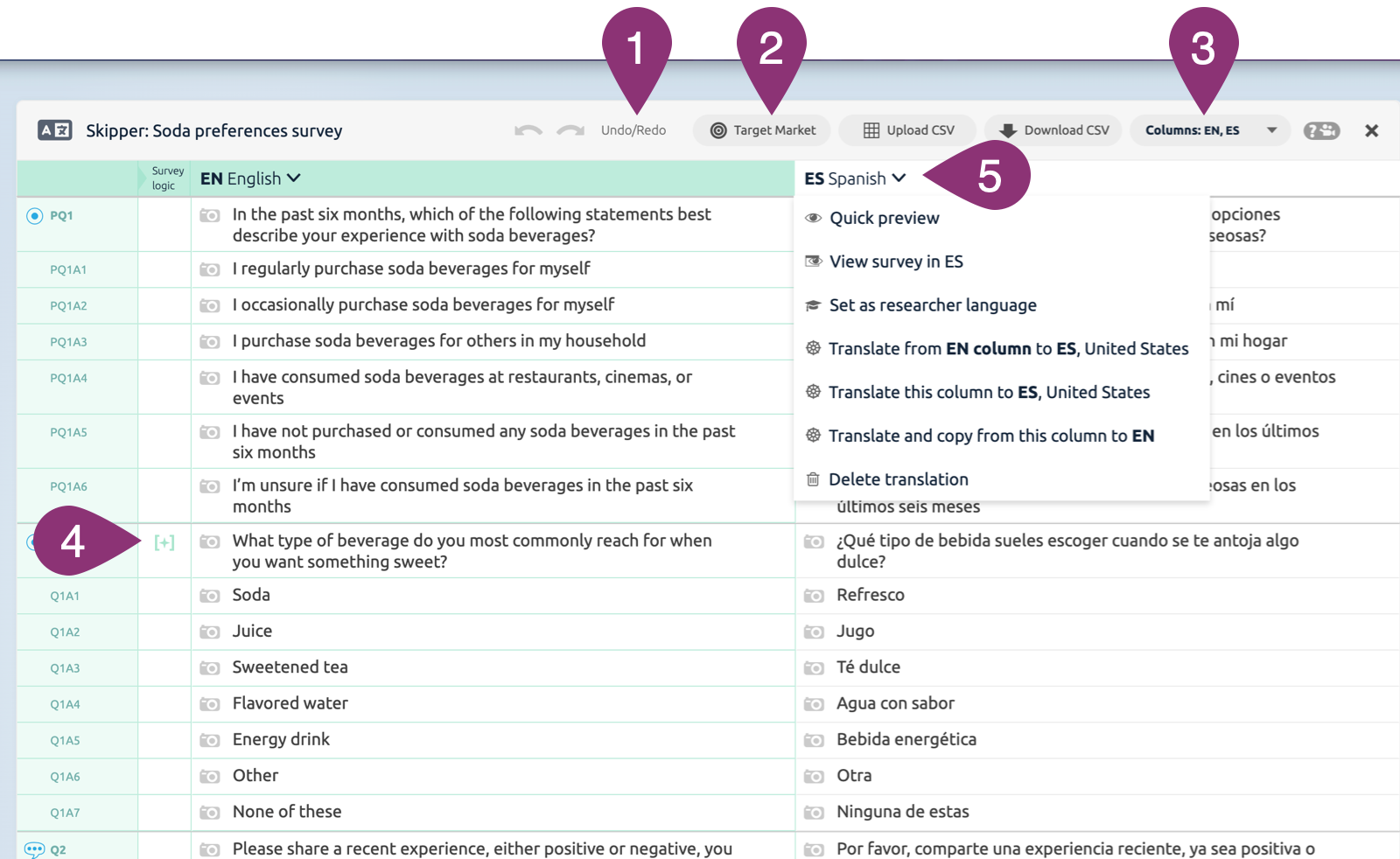 |
Learn more about Multilingual surveys in the Lighthouse academy!