In addition to a team dashboard, you also have team and shared budgets with a Max or Enterprise license. This article will cover how to share payment methods and moving funds, see our related article about adding funds to your account.
Moving funds
|
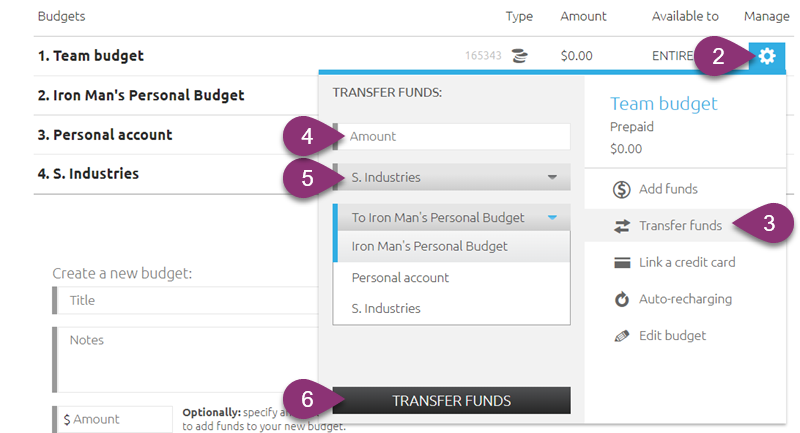 |
Sharing Payment Methods
Under this menu you can also freeze, edit and remove any credit cards on file. |
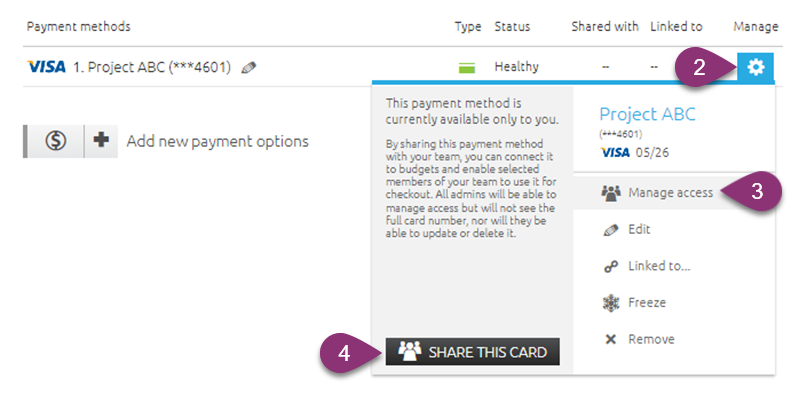 |