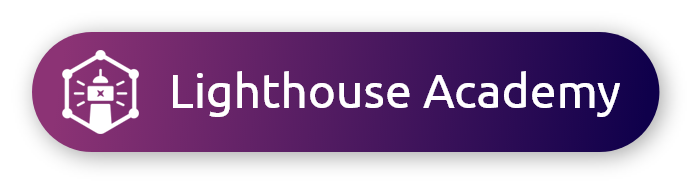When Quota Groups is selected on a Panel Survey, you can target various demographic data, as available per country. Depending on trait availability per country, you may be able to target respondents by Gender, Age range, Household Income, Race/Ethnicity, Education, Employment status, Career, Relationship status, Parental status, Child Age & Gender, and Location, per quota group. If no changes are made to the default setup, your survey will be organically fielded—there will be no balancing of any kind.
When Quota Balancing is selected for US-based surveys, you may balance your respondents by two to six traits, according to US census data. The number of traits you can balance by is affected by your sample size. For International surveys, Quota Balancing according to census is available only by Age and Gender.
Learn more about adjusting demographics on the Target Market page in the Lighthouse Academy!
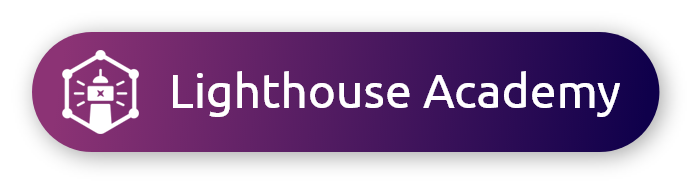
1. Using Quota Groups
- Click the respective drop-down menus and sliders to adjust the demographic traits of your target audience.
- Click Add at the bottom of the group to add an additional quota group, or select a set of pre-configured groups from the Custom Quota Groups drop-down.
- Click the N or % above the first Quota Group to toggle proportion View Mode.
- Click in the text box to the left of a quota group to adjust the proportion of responses desired from that particular Quota Group. As you change the percentage or number, the proportions of other Quota Groups will automatically adjust.
- Click the lock icon to reset quota group proportions.
|
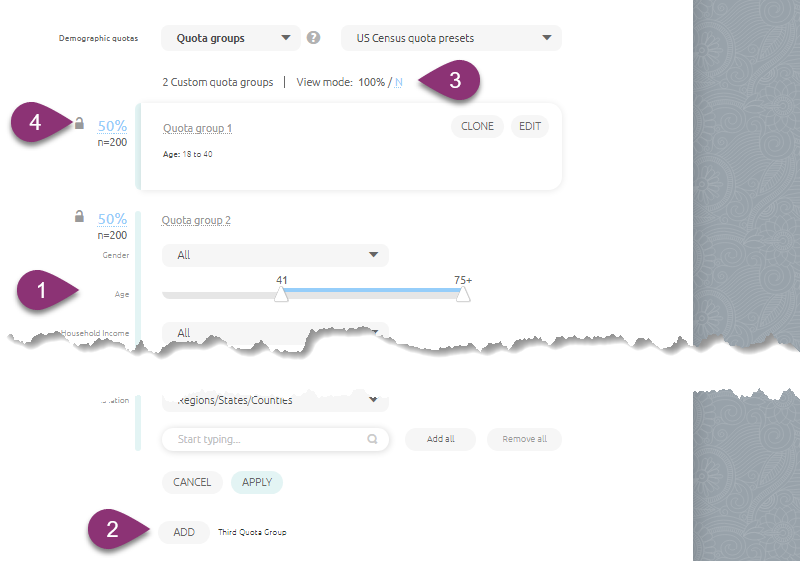 |
Pro Tip: Quota Groups are not limited to the United States; you can create custom quota groups for any of the countries using the traits available for it.
2. Using Quota Balancing for international surveys
|
For surveys fielded outside the US, age and gender balancing is available, based on individual country census data.
- With any country selected on the Target Market page, click the Demographic quotas drop-down and select Quota Balancing.
All quotas are intended to reflect country census data, and are fulfilled on a best effort basis. If you need to adjust these quotas, or only balance by one demographic, choose Quota Groups instead. |
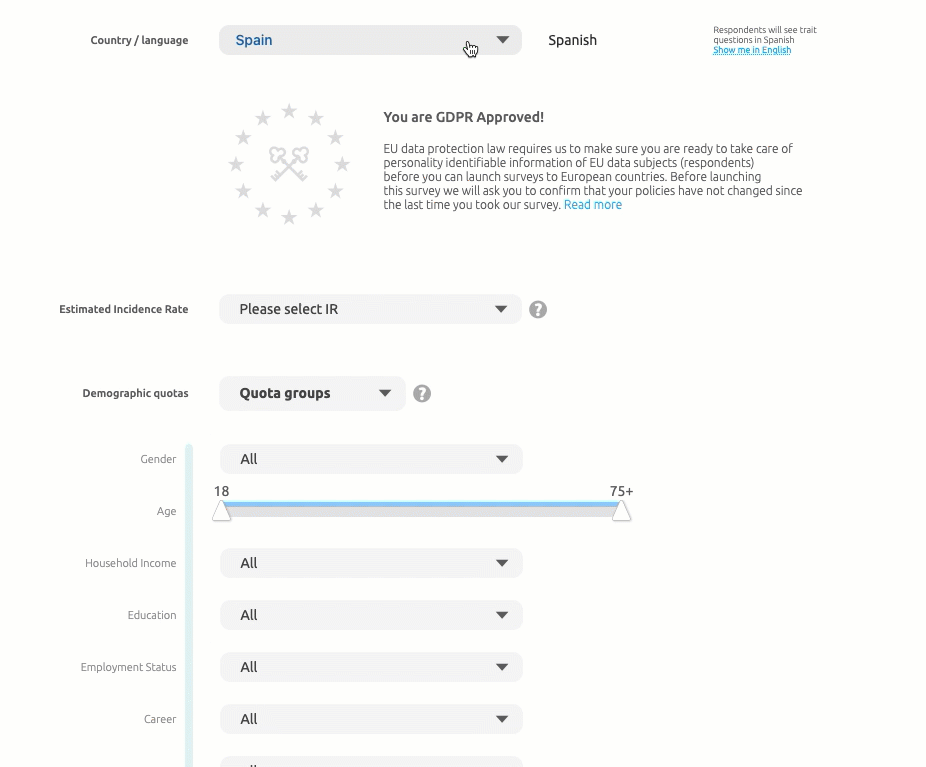 |
3. Using Quota Balancing for US surveys
|
Balance your survey by the 2021 US Census at the total level in non-nested quota groups on up to six demographics: Gender, Age range, Income, Region (location), Race, or Hispanic Origin. With this Quota Balancing enabled, the system will try to achieve the percentages listed within an acceptable tolerance for each trait individually.
- Click the Demographic quotas drop-down and select Quota balancing.
- Check the boxes to select at least two traits to balance by.
Note: If balancing by 2 to 4 traits, N must be at least 300. If balancing by 5 traits, N must equal at least 600. If balancing by 6 traits, N must equal at least 800.
If you would like to use other census data, please reach out to our Customer Engagement team.
|
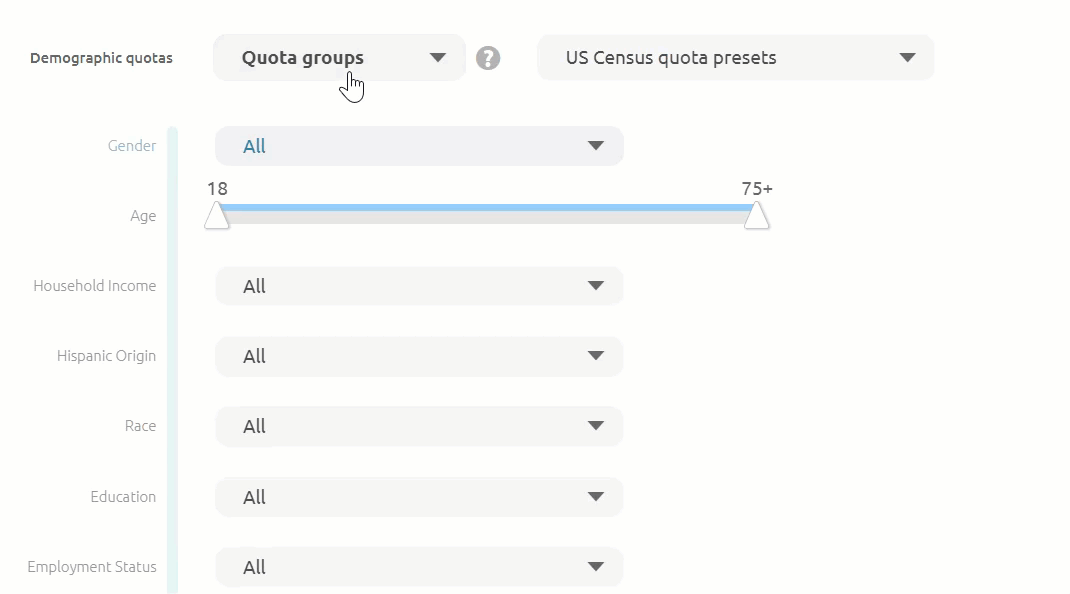 |
Note: To use Quota Balancing you need a minimum of two demographics. If you only want to balance on one demographic, use a preset Quota Group.
4. Important Considerations
-
Quota Balancing (by census data) requires a minimum of 300 respondents.
- The Quota Balancing option should only be used on surveys in which your target market reflects the US Census and has an incidence rate above 70%, OR for International surveys, an IR above 20%.
- To achieve the best fallout we recommend waiting until the survey completes to clean open-ended responses. You can wait until the survey completes to remove/reject and the survey will replace them automatically.
- If you are looking for something more customized, or exact balance in the intersection of demographic traits you will need to use the Quota Groups option, or contact Customer Engagement.
- When you use Quota balancing for US sample, respondents who self-describe as non-binary will not be excluded from the survey; they will be able to enter based on other balancing criteria (e.g., age, income, region, or race).
- US Census Balancing for ages 18-65 is available upon request. Please reach out to your Account Manager or support@aytm.com to discuss enabling this preset on your account.
- Both the Quota groups and Quota balancing options on the Target Market page only create quotas based on demographic traits. To learn more about setting a quota for a question in your survey, please reach out to chat or support@aytm.com for assistance.
|