A stacked data tab is available when exporting data for surveys with Group Logic and/or Smart Loops. There will be one tab per set of Smart Loops and Group Logic, e.g. two Smart Loops and one Group Logic would yield three separate tabs of Stacked Data.
1. Exporting data files
|
From the Results page, click on the Export icon and select Excel with Coded Map. When you open the file, the last sheet is titled Stacked with the associated Question numbers in parentheses. |
 |
2. Interpreting Data files
|
This file shows the Respondent ID, the Run that they went through, the Run Label (if applicable), and each of the questions in the loop. A row will appear for each time a respondent evaluated a concept. If the respondent went through the exercise multiple times, they will have multiple rows corresponding with their runs through the loop in the data file. |
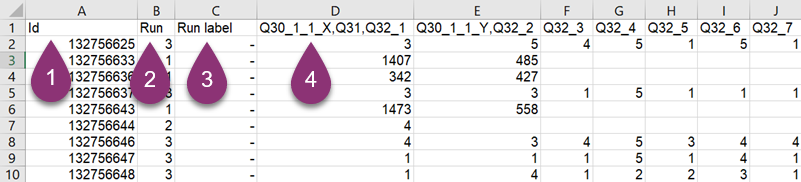 |
Note: In order to populate the Run Label column automatically, the label must either be part of the question text, or written in its own information box with the logic [Hide if 1=1] so it’s not shown to the respondent. If neither of these actions are programmed into your survey, the run label column in the stacked data tab will be empty.
3. Appropriate Programming for Stacked Data
|
Please note that Stacked Data tabs assume identical answer structure across each loop. If certain runs have additional or different answers, you must either make note of the different values per run, OR, program hide logic to ensure the integrity of the answer codes on the data file. e.g., if the first concept’s answers are ABCD, but the second concept’s answer options are ABDE, you must program them as ABC[hideif…]DE[hideif…] to ensure that the value remains constant on the Stacked Data tab. |
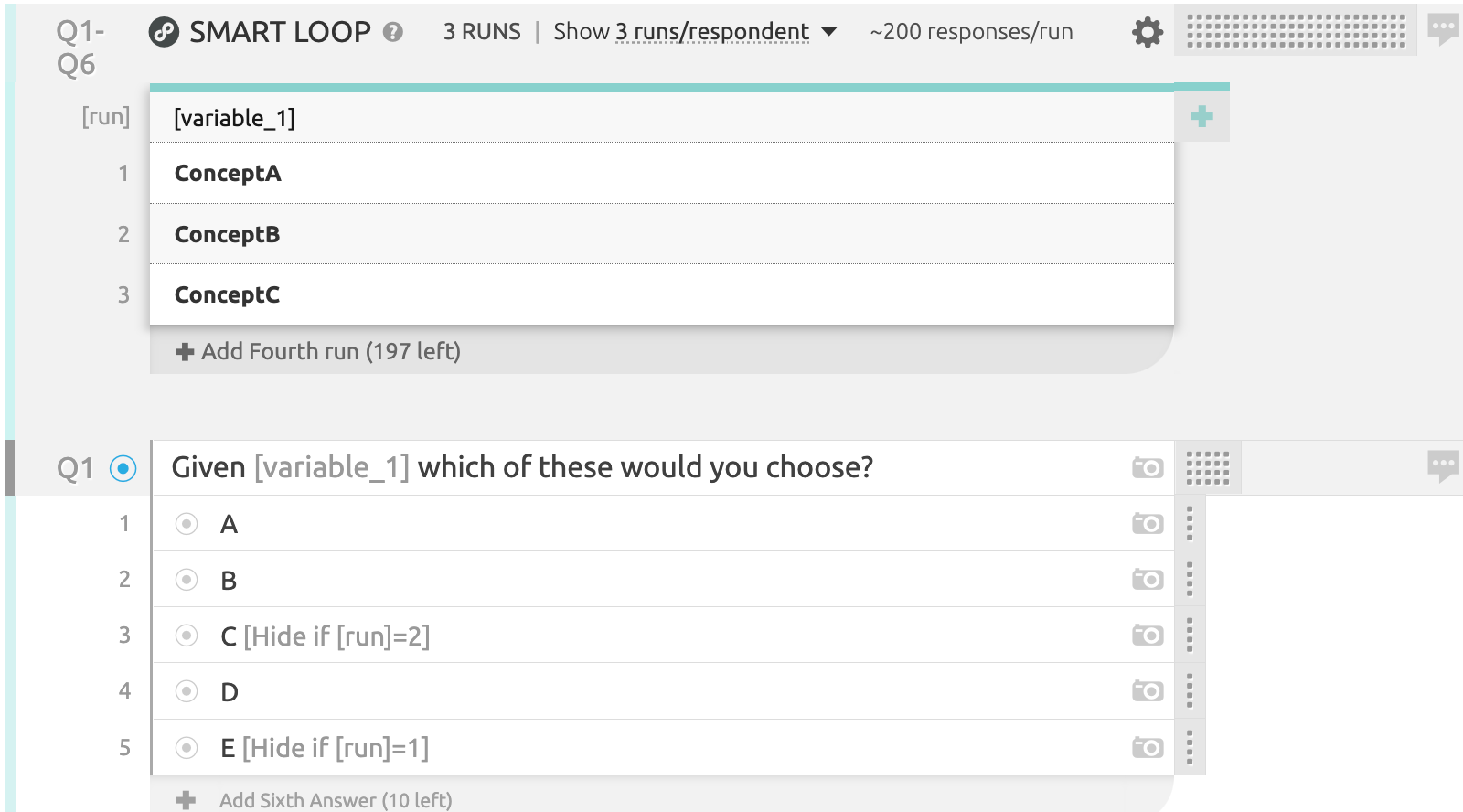 |