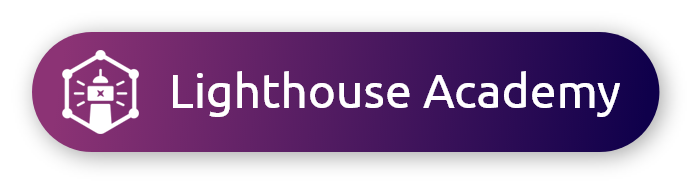Have you found yourself analyzing your data, but need to further isolate respondents' answer choices? Not to worry! aytm has a solution that will allow clients to filter data specifically by answer choices.
Excluding answer options
|
Filtering by Answer Choice
|
When filtering, this may adjust the base sizes for questions.
|
Advanced Mode
|
To only filter only among those who answered a question and did not select specific options:
For example, you can filter to those who answered Q4 but did not select A6 or A7 by using the advanced logic criteria Q4 and not Q4A6 and not Q4A7. The criterion "Q4" by itself tells the platform to filter down to those who answered Q4. |
Want to learn more about analyzing your data? Check out our Results Page course in the Lighthouse Academy!