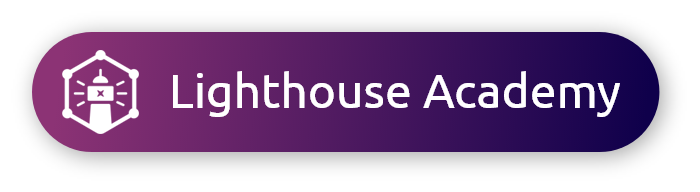Once your survey is launched you will see results appear in real time and can start analyzing the data. Using the Filter by Traits feature provides you with an easy way to filter by respondent demographics and answer choices.
Filtering by Demographic Traits
Note: you may filter by multiple demographics, but keep in mind that resulting data may become limited when you apply more filter criteria. |
Filtering by Answer Choices
Note: you may filter by multiple answers in the same question, or multiple answers across questions, but keep in mind that resulting data may become limited when you apply more filter criteria. |
Saving Filtered Results
|
If you have any additional questions please reach out to support@aytm.com or click the chat bubble at the bottom right to start a conversation. We look forward to hearing from you!
Want to learn more about analyzing your data? Check out our Results Page course in the Lighthouse Academy!