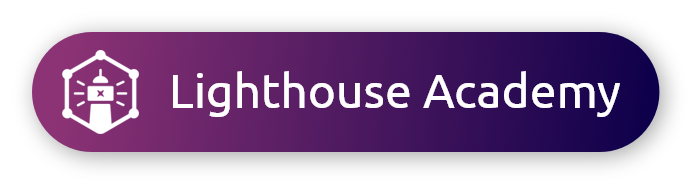Custom Prequalification questions help qualify or disqualify respondents for your survey, are available for surveys in all countries, and can be used in conjunction with Premium Profiles.
Learn more about targeting your audience in the Lighthouse Academy!
1. Adding Custom Prequals to your survey
Click the checkbox to add a mutually exclusive N/A option to multiple-choice PQs. |
Go more in-depth with Pre-qualification questions in Types of Prequalification Questions.